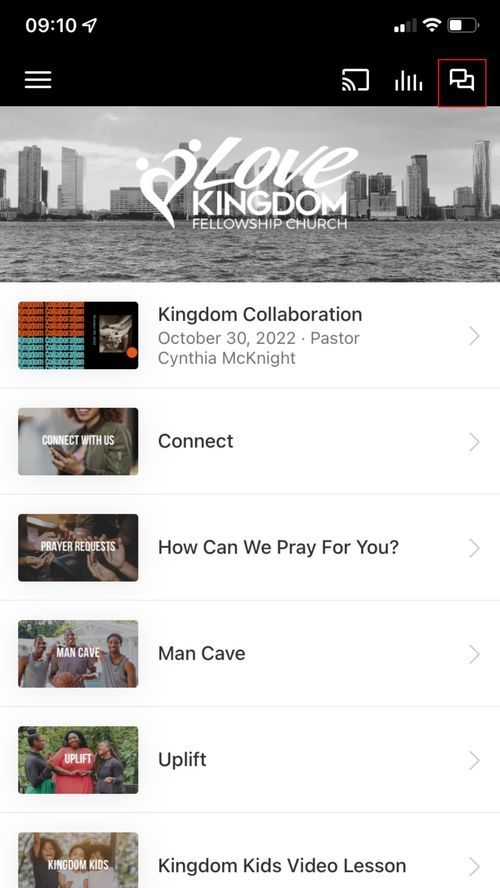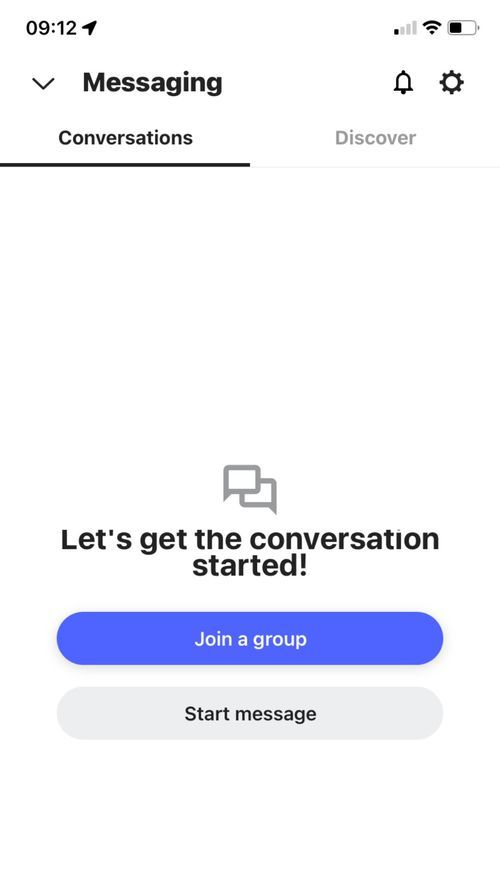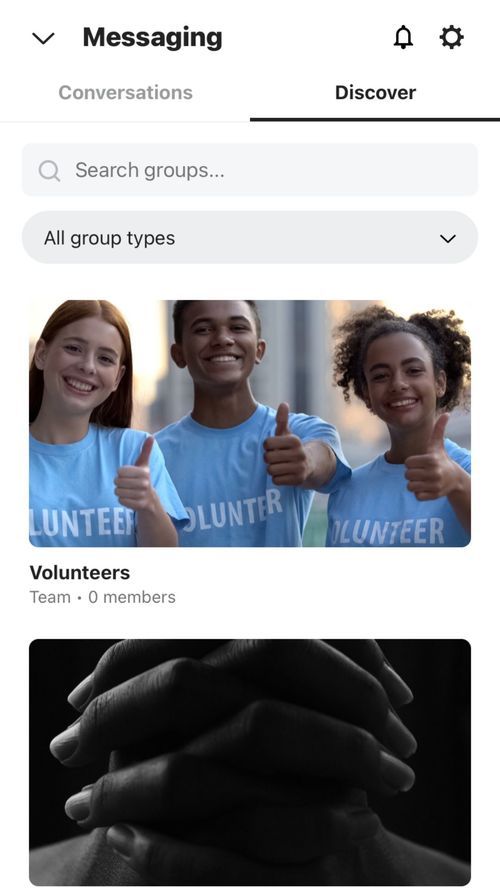NEED HELP WITH OUR APP?
We have compiled a list of common help topics. If your answer is not found here, please reach out to us by clicking the button below.
Help Topics
Account Setup - How do I setup an account for note-taking, messaging, and giving?
Account Update - How do I update my account information?
Messaging - How do I communicate with others?
Account Update - How do I update my account information?
Messaging - How do I communicate with others?
Account Setup
To use the Notes and Messaging features, you’ll need to setup an account. This is quick and easy, and will allow you to save your notes directly in the app or communicate to others within the church. You can also setup an account for the Giving function to save your information for future gifts.
Setting up a Giving Account
To setup a Giving account, simply choose the Giving option found on the main screen of the app, on the bottom of any screen, or open the side menu (☰) of the app, select Giving, and click the account icon on the top right of the Give page.
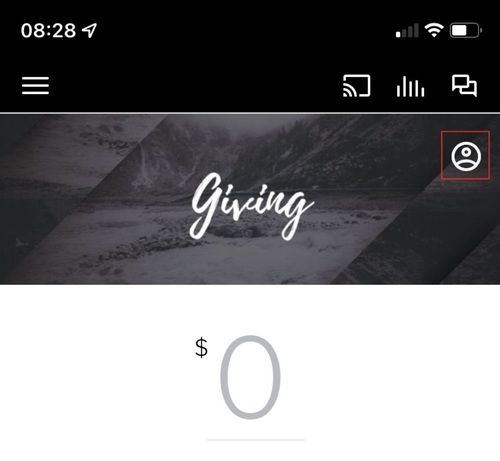
Select Sign In and choose an option to sign up.
If choosing to continue with Google or Apple. (Logging in with Facebook is no longer available.)
Simply follow the directions to log in to your Google or Apple accounts.
If choosing to continue with Google or Apple. (Logging in with Facebook is no longer available.)
Simply follow the directions to log in to your Google or Apple accounts.
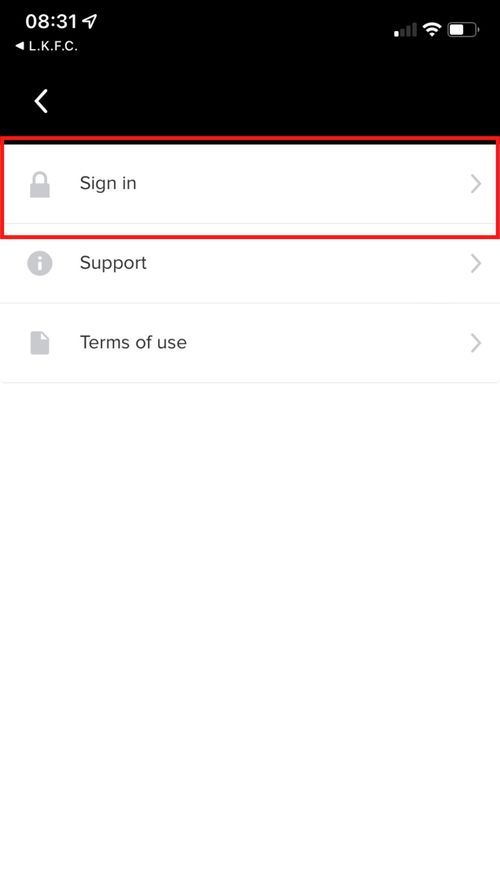
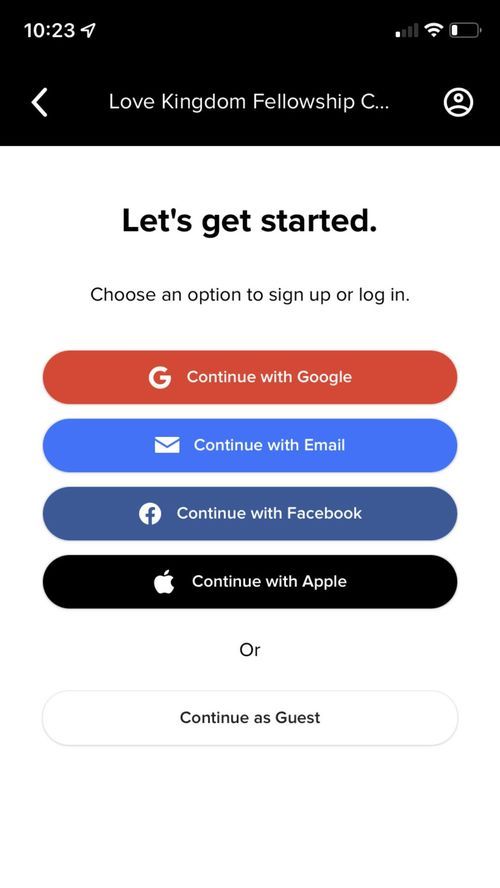
To SigniIn with your email, select Continue with Email and Create an Account to fill out the quick and easy form.
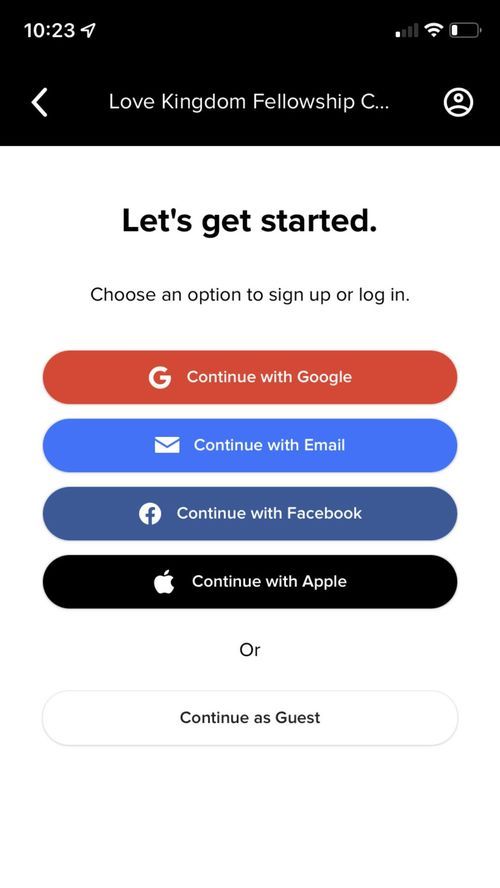
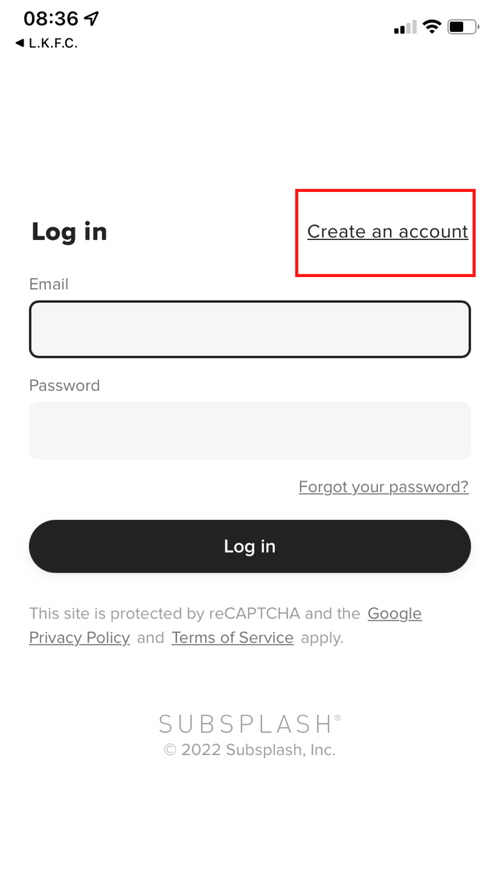
After you confirm your information, you will be emailed a confirmation link.
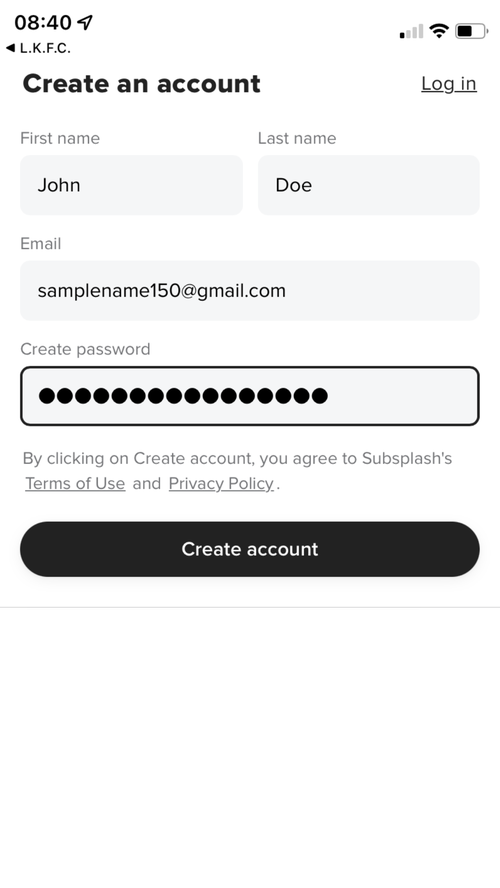
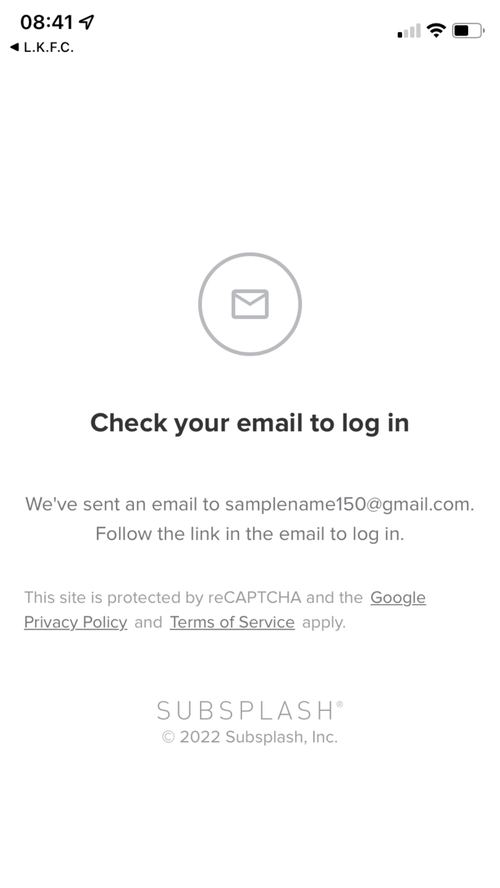
Confirm your email address to complete the signup process. And you’re done!
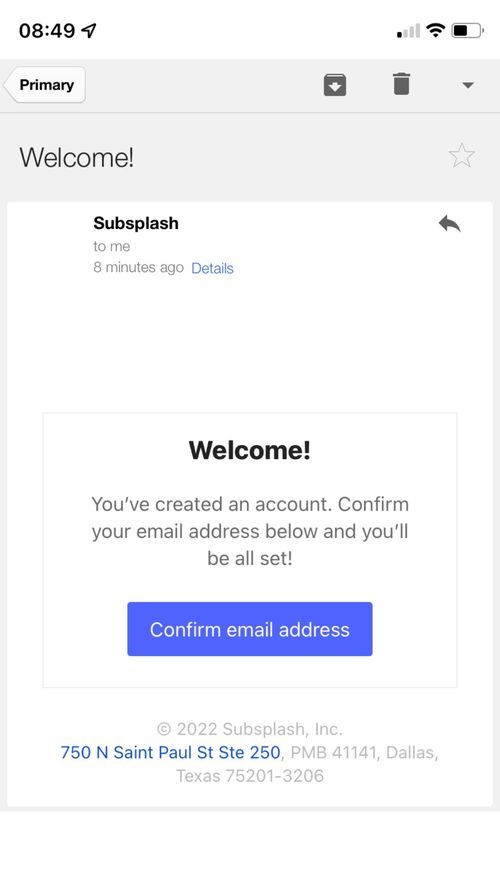

Signing up through the app
To start using Notes or Messages, you’ll need to sign up for an account. This is quick and easy, and will allow you to save your notes directly in the app.
To start using Notes or Messages, you’ll need to sign up for an account. This is quick and easy, and will allow you to save your notes directly in the app.
To sign up for your account, simply open the side menu (☰) of the app and click Log In or Sign Up.
From here, you can choose to sign up by email, Apple or Google account. Note! Login by Facebook has been discontinued.
To sign up with email, simply fill in your name and email, choose a password, and click Create Account.
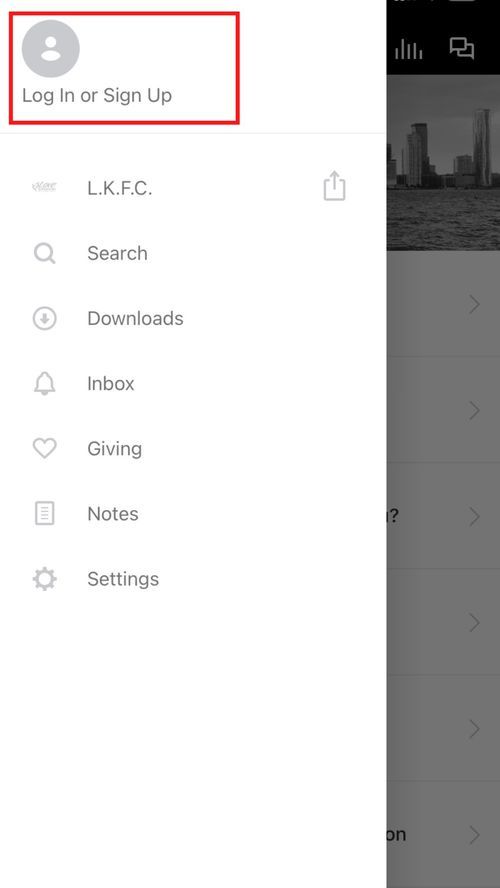
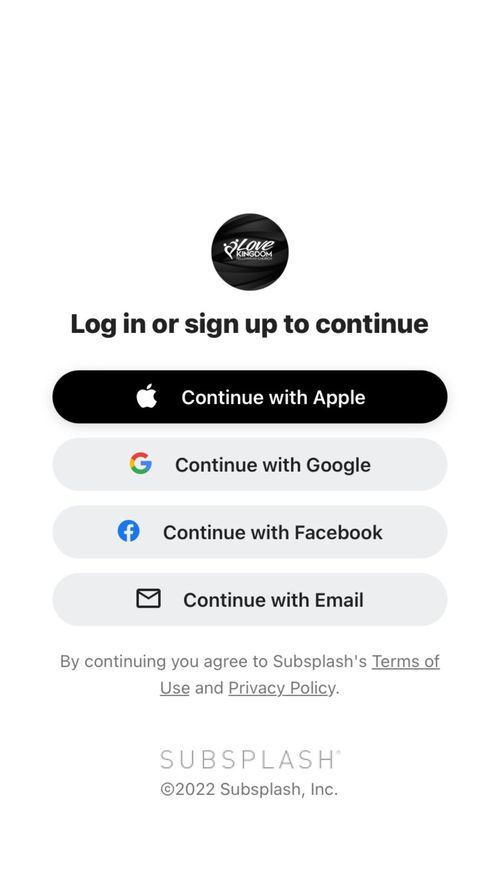
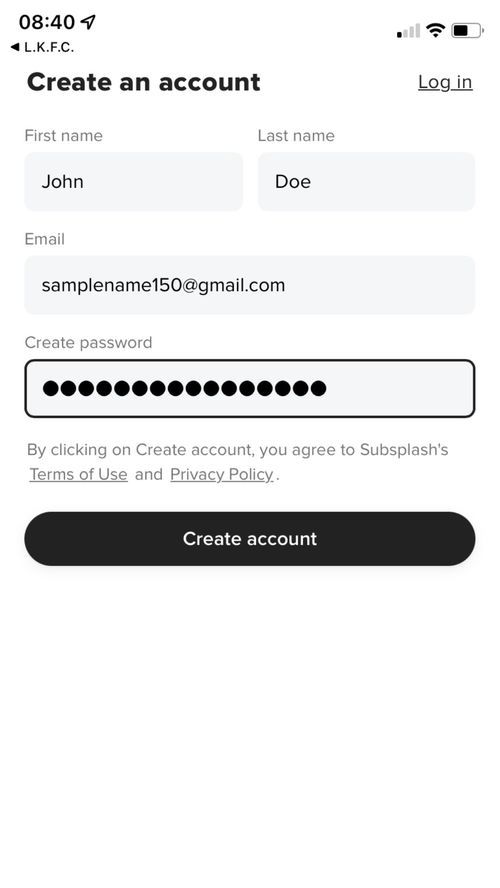
You will receive an email to verify your account. Click the link to verify, and Return to App to complete the process. You will now see your email address in the side menu (☰), and you will be able to access the Notes feature. Additionally, you will find a Take a Note button in media items!
Account Update
It's best to keep your information up to date in case we need to reach out for any reason. If you follow the instructions below, you can update your account information either through the Giving setup or through the app.
Updating your account information through the App
To update your account information, simply open up the app’s side menu (☰) and click on the profile section in the upper left-hand corner.
Once you open your profile page, you can add your picture, your name, edit your email, or change your password. You can also add in personal details such as your phone number, birthdate, and address.
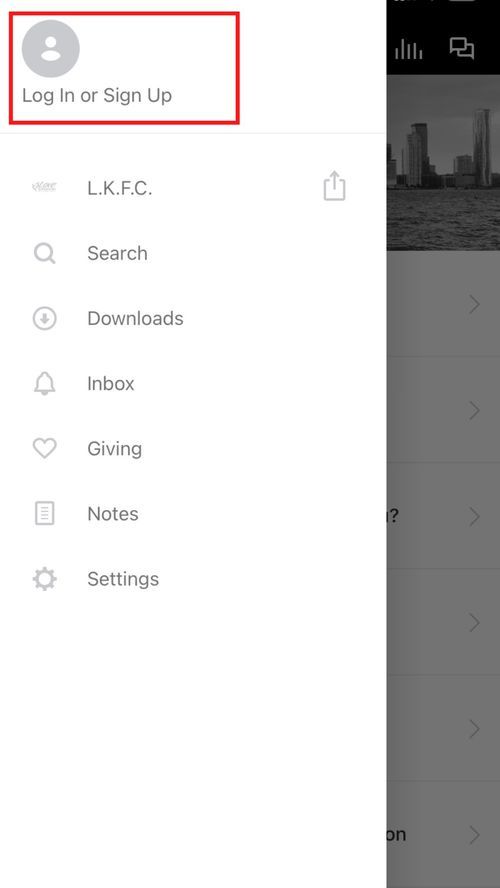
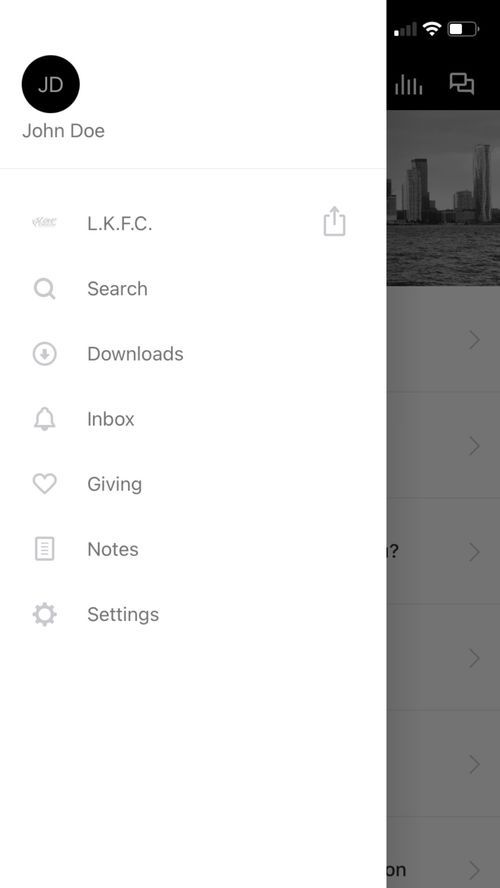
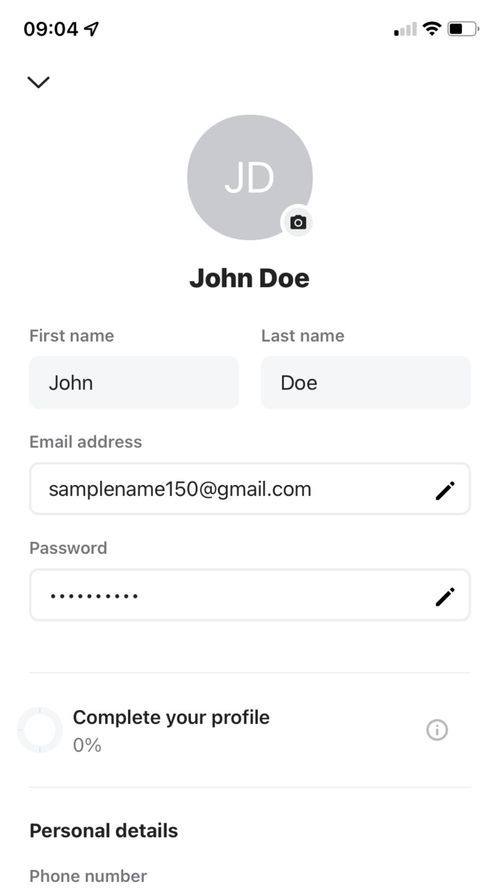
Updating your account information through Giving
If you need to update your Subsplash account information, head to the Subsplash Giving donation page. Click on the profile icon in the upper-right-hand corner of the banner and log in. From there, you can select Edit Profile. In this section, you can edit your name, phone number, address, and change your password. Make sure to scroll down and update any information that has changed, and hit save at the bottom!
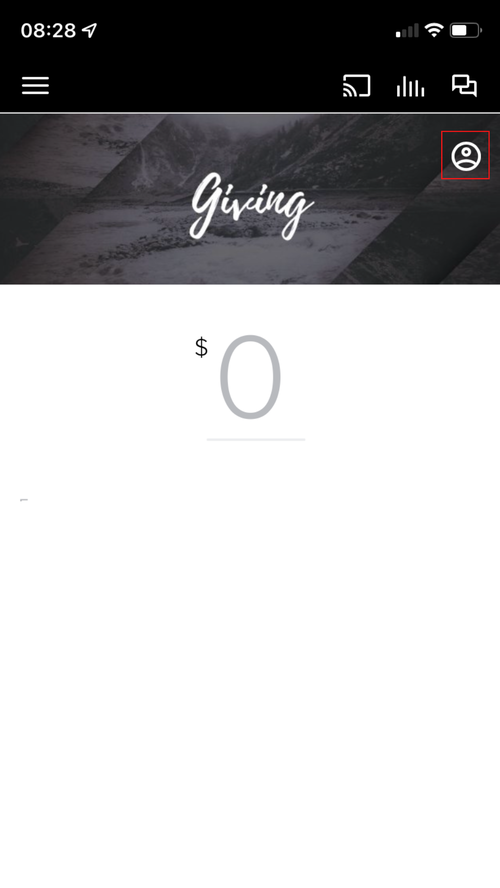
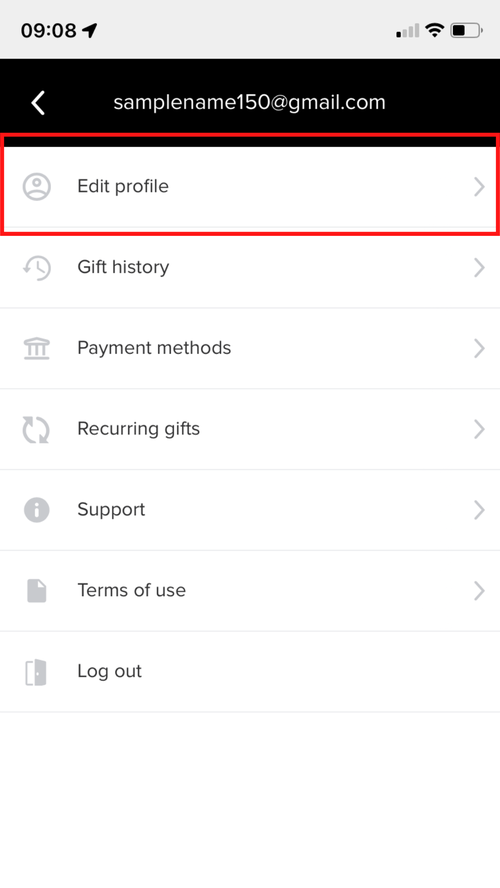
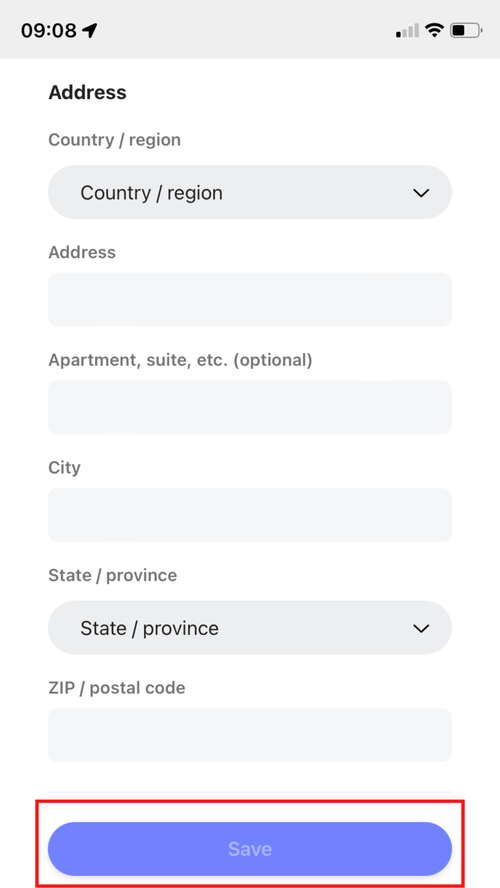
Messaging
Messaging is great to enable two-way communication between church groups and members. From here you can participate in conversations, make prayer requests, and share information.
Step One: To access Messaging through your app, open it up and click on the top right menu icon.
Step Two: Select the conversation you wish to communicate in to get started. If you open up Messaging and you don’t see any active channels, this means you haven’t been invited to any channels or subscribed to any channels yet.
Step Three: To find new channels, simply select the Discover tab to see conversations that you can participate in. If there is a conversation you are missing, please reach out to church administration so we can assist you.